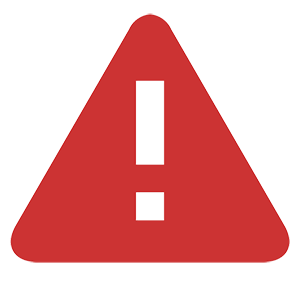Try Mobile Banking
Simple. Fast. Powerful.
CardNav enables you to set controls regarding the transaction types, geographic rules, and the merchant types where your card can be used.
Members can set pin codes or enable fingerprint identification once user info is created.
The Home screen is the first screen that the member sees when they login to the app. The Home screen displays the following information:
Members can tap the main menu to access the following screens and options:
Member can tap individual card in the Cards section of the Home screen to view details about their cards. Member can tap on the card image to display the reverse card image, which provides details about the card including:
Member can tap Control Preferences on Card Detail screen to set control policies. Control preferences are organized in the following categories:
(Member can tap the information “I” icon to view information about card preferences.)